How to Sign Up for Cone Health MyChart
Both Cone hospital and clinic appointment information will be available in Cone Health MyChart. You will no longer be required to log in via Cone Hospital MyChart to see hospital-based information.
Cone Health is pleased to announce we are now offering you access to your CMG and Cone Urgent Care medical records through Cone Health MyChart. Cone Health MyChart is easy to download and gives you access to:
- Communicate with your doctor: Get answers to your medical questions from the comfort of your own home.
- Access your test results: No more waiting for a phone call or letter – view your results and your doctor’s comments within days.
- Request prescription refills: Send a refill request for any of your refillable medications.
- Manage your appointments: Schedule your next appointment, or view details of your past and upcoming appointments.
How to Create a Cone Health MyChart Account
There are several different methods of MyChart signup that might be used by different departments across your healthcare organization:
- Clinic staff might sign you up directly while you’re at the front desk or in the exam room.
- You might receive a MyChart activation code on your After Visit Summary or on a billing statement.
- You might receive a text message or email with an activation code when you come in for a visit.
- You might be able to use self-signup online to create a MyChart account by matching your information against what is on file in your medical record or with third-party identity verification.
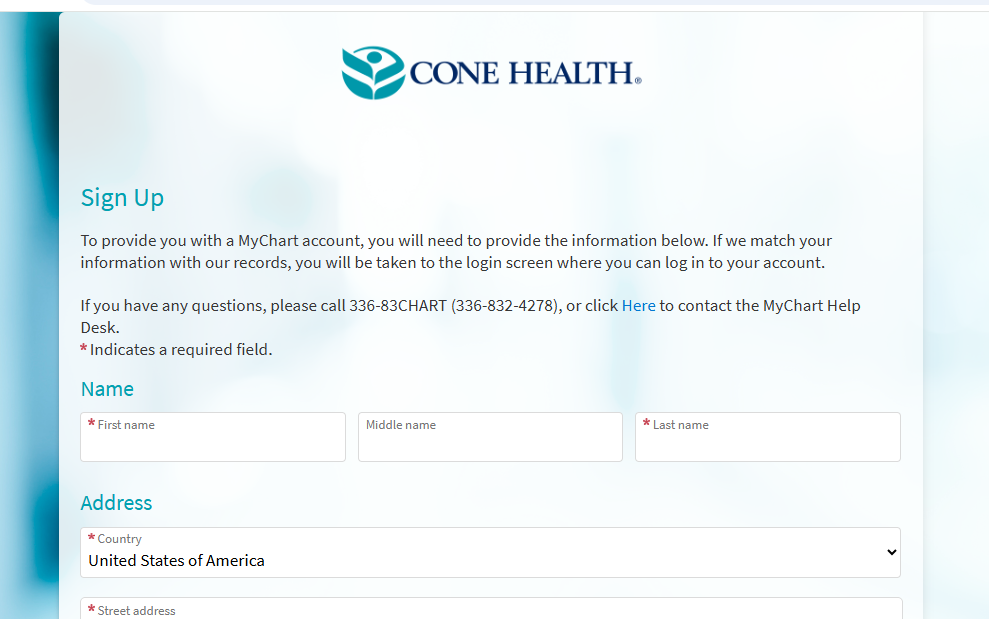
Computer/Desktop Instructions
Step 1: If you received an email message from “Donotreplymychart@Cone.org” with a link to sign up, click on that link, which will direct you to www.Conehealth.org with a pre-populated activation code.
If you did not receive an email link, copy https://mychart.conehealth.com/MyChart/Signup into your browser and launch it.
Step 2: If you received a 15-digit activation code, please enter it under “Step 1.” Upon completion, you will receive confirmation of your account set-up.
Please note, that your Date of Birth and Social Security Number (SSN) must match what is in Cone’s records. If you do not have/have not provided an SSN, it may be entered as “0000” or “0001.” If unsuccessful, please create an account without an Activation Code.
If you do not have an Activation Code, click “Sign Up Online.” Fill in the requested information, which will be validated by a third-party identity vendor.
Step 3: Answer the series of questions from the third-party identity vendor to confirm your identity (sample shown here; questions will be related to your personal history). Once your identity has been confirmed, follow the prompt to have a code sent to your email for final verification. Enter the code to continue.
If upon completion, you receive an error message, please email Member.Services@Cone.org to request an Activation Code. You will be emailed a code within 1-3 business days to activate your account.
Step 4: Two-Step verification – Continue or turn off this additional security measure.
Step 5: Set up a Username and Password.
Step 6:Confirm your Notification Preferences.
Mobile Device Instructions
Step 1: From your device (smartphone, tablet, etc.), Follow the same prompts as outlined above to open or download the MyChart app.
Step 2: Follow the same prompts as outlined above to open or download the MyChart app. to create your account either with an Activation Code or without an Activation Code.
For additional support, please contact our Member Services Team at Member.Services@Cone.org or call 949-688-2772.
Please note that call wait times may be longer than usual during this transition to our new electronic health record. We appreciate your patience.